d. Connect to ParallelCluster UI
-
Got to the AWS Console, in the search box search for AWS CloudFormation and click on that service.
-
You’ll see a stack named parallelcluster-ui, click on that stack > Outputs Tab then click on the ParallelClusterUIUrl to connect.
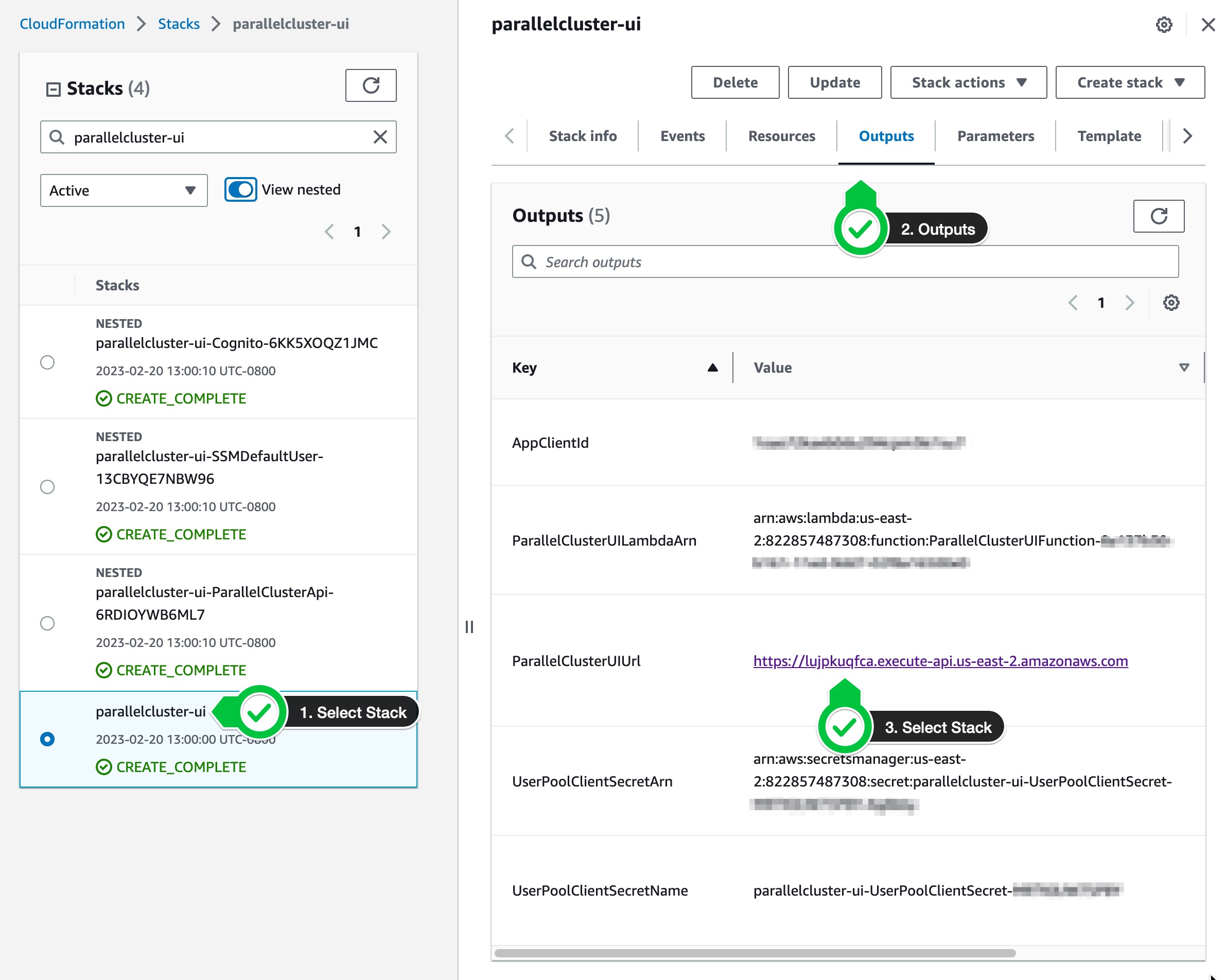
- During deployment you received an email titled [ParallelClusterUI] Welcome to ParallelCluster UI, please verify your account.. Copy the password from that email.
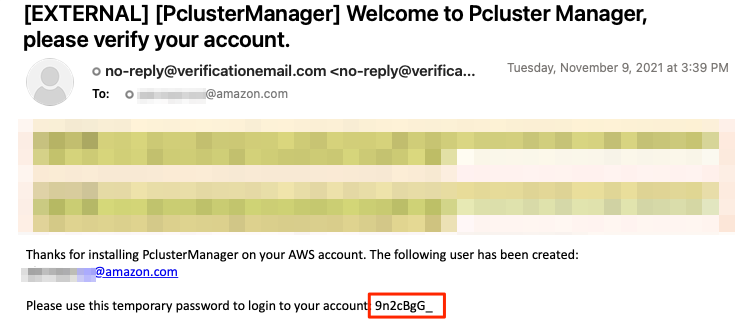
- Enter the credentials using the email you used when deploying the stack and the temporary password from the email above.
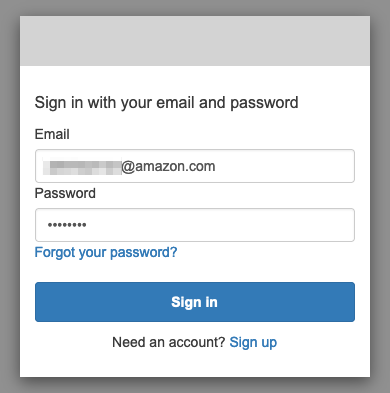
- You will be asked to provide a new password. Enter a new password to complete signup.
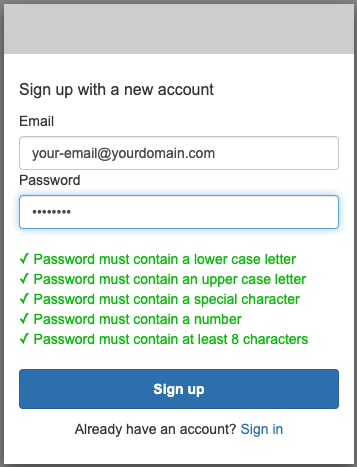
Congrats! You are ready to create your HPC cluster in AWS. Let’s do that in the next section.